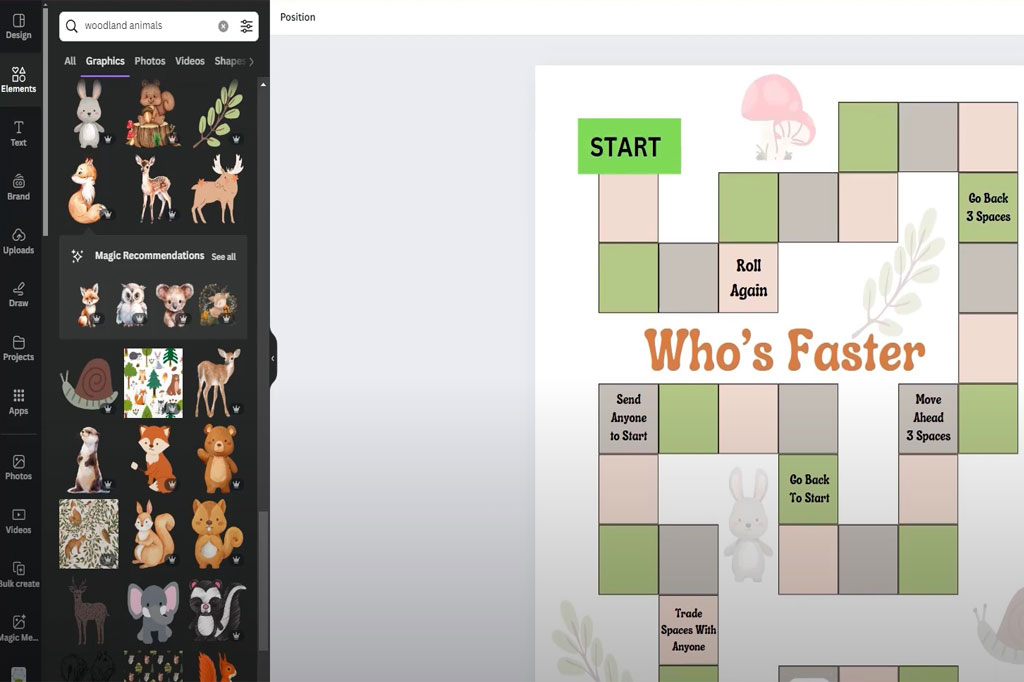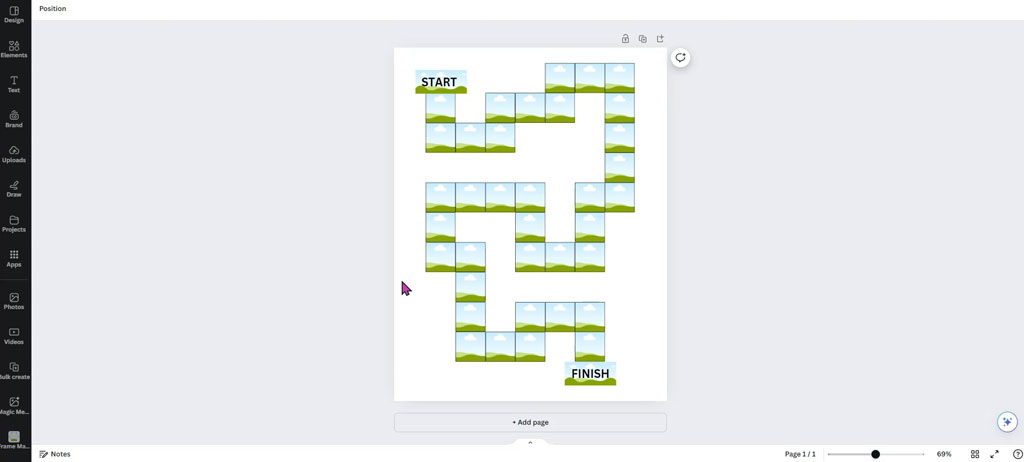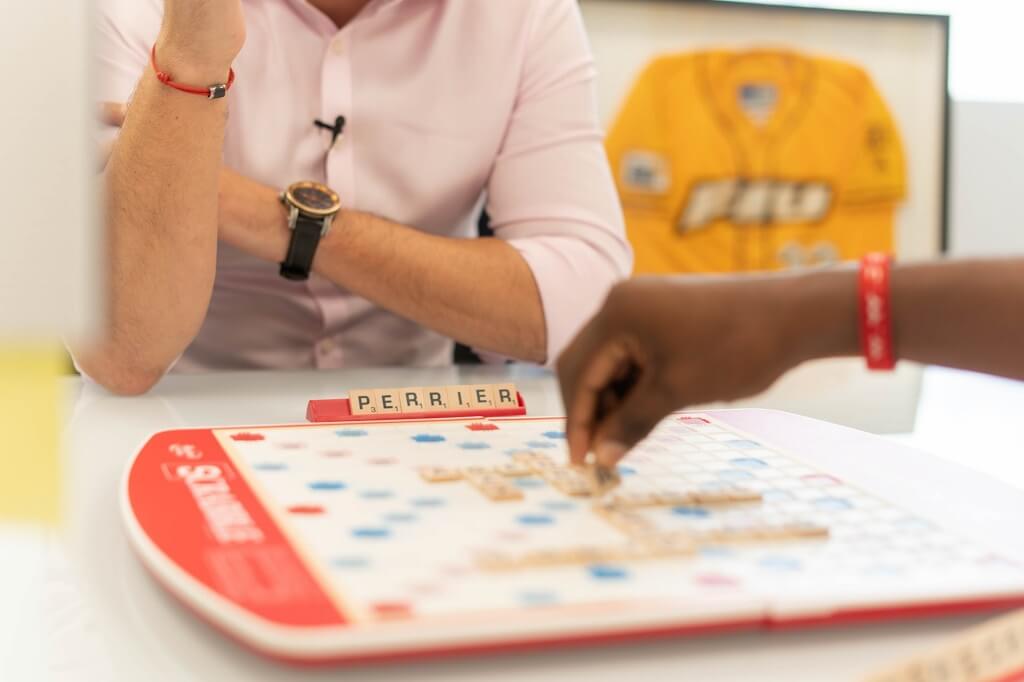Creating your own custom board game is easier than ever thanks to user-friendly design platforms like Canva, which provides a flexible, intuitive workspace for bringing your ideas to life—no professional design skills required.
Table of Contents
Why Use Canva for Custom Board Games?
Canva offers a vast library of templates, shapes, icons, and fonts, which makes it ideal for prototyping and even finalizing game components like:
- Game boards
- Cards (event, question, action, etc.)
- Tokens and icons
- Dice faces
- Rulebooks
- Game box artwork
It also supports high-resolution downloads and print formats, making it easy to share with manufacturers or print at home.
Step-by-Step Guide to Creating Your Custom Board Game in Canva
1. Plan Your Game Concept
Before diving into Canva, sketch out the essentials:
- Game theme (e.g., adventure, history, fantasy, trivia)
- Target audience (kids, teens, adults, educational use)
- Core mechanics (turn-based, dice rolling, card drawing, point collecting)
- Game components (board, cards, tokens, rulebook, box)
This planning phase will help you decide what visual assets you need in Canva.
2. Set Up a Canva Project
- Go to Canva.com and log in or sign up.
- Choose Custom Size to set dimensions for your project. For example:
- Game board: 18 x 18 inches (standard square)
- Cards: 2.5 x 3.5 inches (standard poker card size)
- Rulebook page: A5 or A4
- You can create separate files for each component or keep everything in one multi-page document.
3. Design the Game Board
- Use Grids or Table Elements to structure your board layout.
- Add lines, arrows, and pathways for player movement.
- Drag and drop icons from Canva’s library to create spaces like start, goal, challenges, or bonuses.
- Apply consistent color themes and typography to unify the design.
Tip: Use transparent PNGs for overlays and textures to make the board more visually appealing.
4. Create Custom Cards
- Use the “Card” template or set up a custom size (2.5″ x 3.5″).
- Design both front and back:
- Front: Question, challenge, image, or action instruction
- Back: Thematic design or game logo
- Use Canva’s duplicate page feature to easily create multiple cards with a consistent layout.
- Keep text readable—use at least 10–12pt font.
5. Design Tokens, Dice, and Icons
- Use Canva’s shapes and icons to make tokens or coins.
- For dice: Create six-square grids and customize each face with numbers, dots, or icons.
- Export these as individual PNGs for cutting or sticker application.
6. Build the Rulebook
- Choose an A4 or A5 document layout.
- Organize sections clearly: Game objective, components, setup, how to play, winning conditions.
- Include visuals: Small icons or photos of game components for better clarity.
7. Design the Box Cover
If you’re creating packaging:
- Use a custom size (e.g., 10″ x 10″ for top cover).
- Add your game title, tagline, artwork, and logos.
- Maintain consistent branding across components.
8. Download Your Files
Once your designs are ready:
- Click “Share” → “Download”
- Choose PDF Print for printing
- Select “Crop marks and bleed” if sending to a professional printer
Tip: You can also download PNGs or JPGs for digital previews.
9. Print and Assemble Your Game
You can:
- Print at home using cardstock and sticker paper
- Use a local print shop
- Partner with a board game manufacturer and send them your Canva files
Consider printing a prototype first to playtest and refine your game mechanics or visual layout.
10. Playtest and Iterate
Before final production or sharing, test your game with friends, family, or target players. Use their feedback to improve:
- Game balance
- Rule clarity
- Visual elements
- Durability of components
You can quickly go back into Canva, edit your designs, and re-export the files.